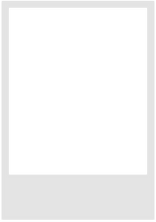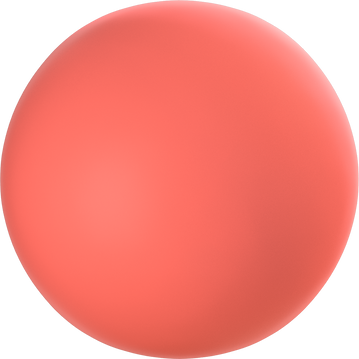Kw Metro Center Technology
Learn
Command
Click on the Button Below to be taken to the resources for that applet

Account Set Up
How to Reset Your Command Password
How to Update Your White Page Profile in Command
How to Complete your Marketing Profile
How to Connect your Applications to Command
How to Download Your Agent App
Click here to watch

Contacts
Import a Pre-Exisiting
Database
Add Individual
Contacts
Import Your
Phone Contacts
- Access the Contacts Applet
- Select the Import Button
- Drag & Drop your Database file into the dotted box
- Select Import
- Match the Fields from your file to the Fields Provided in Command via the Drop Down Menu
- Click Finalize Import
- Access the Contacts Applet
- Select the "Add Contact" Button
- Begin entering information about your contact & click "Add More Information" to reveal 3 additional sections! (Additional Contact Info, About & Custom)
- It is a best practice to enter as much information as you can about your contact!
- Log into the Command Mobile App
- Select the Contacts Applet
- Click on the 3 dots in the in the upper right hand corner - select "Import"
- Select the contacts you'd like to import or click the "Select All" function
- Click continue in the upper right hand corner!
Create a Saved Search for Your Contacts

Smartplans
Step by Step to Set Up Smartplans:

- Click the Smartplan icon, , on the left side of the page.
- Access the Smartplan Library tab, located near the top of your screen.
- Review the steps of the Smartplan you would like to add
- Click Add Smartplan near the bottom right of the specific Smartplan you would like to download
- You will be prompted to edit the name
- Return to the My Smartplans Tab - you should see the newly added Smartplan at the top of your Smartplan log
- To begin editing the Smartplan, select the grey pencil icon to the right hand side of your screen
- This will redirect you to the step by step breakdown of the smartplan
- Begin making your edits to the different steps of the Smartplan
- To add additional steps, drag and drop the step over to the main body of the smartplan
- Once editing is completed, add contacts to the Smartplan
- Click Save in the upper right hand corner
- In the bottom right hand corner you will see a contact section, click the add contact button to begin adding contacts
- After contacts have been added, select when you would like to start the Smartplan.
How to Connect your Command Email & Set Up your Twilio Account
How to Download a Smartplan
How to Create a Custom Smartplan
How to Set Up the Bi-Weekly Neighborhood Nurture Smartplan
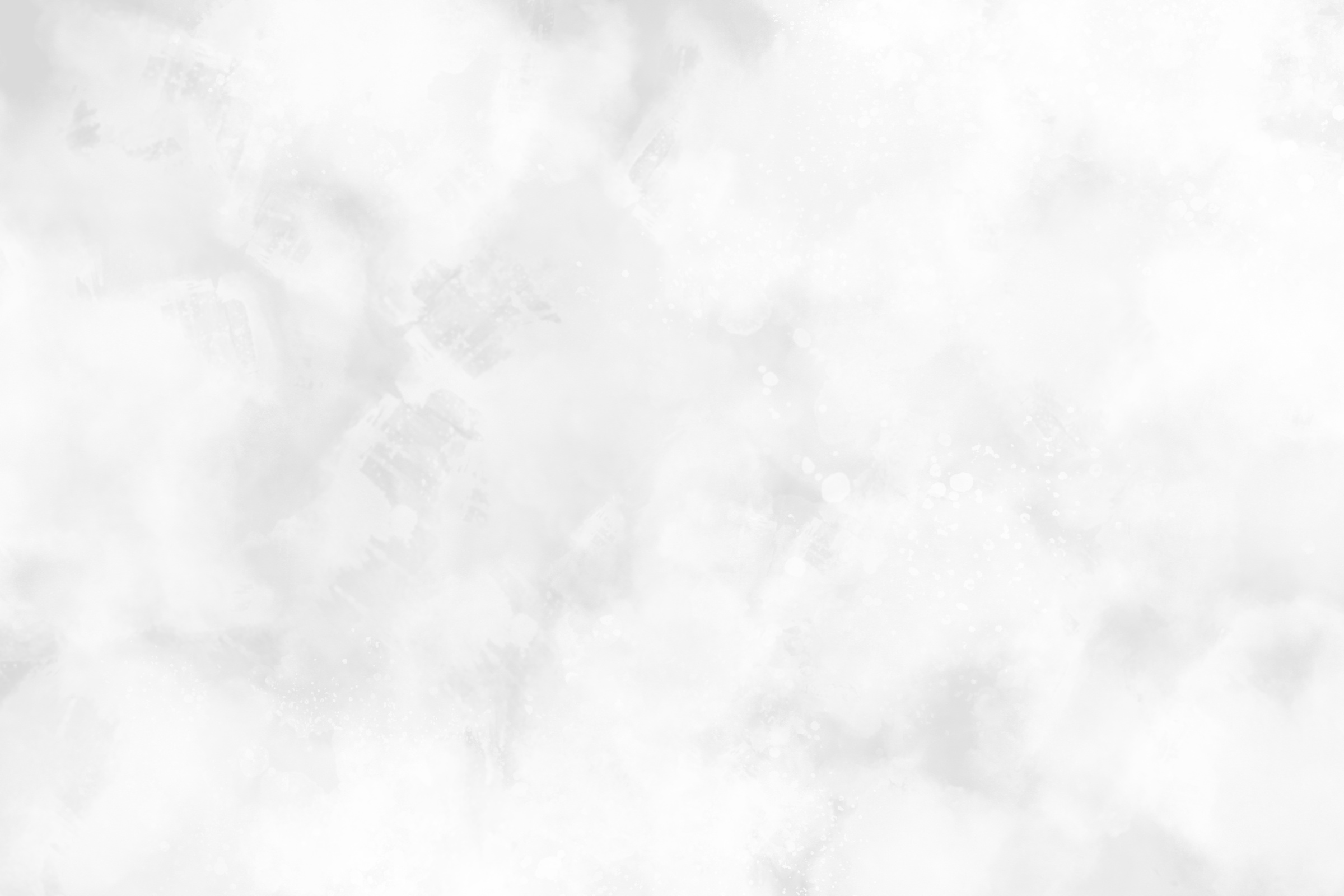
Opportunities
Entire Opportunity Process from Start to Finish
How to Edit the Details Tab in DocuSign Rooms
How to Create an Opportunity
How to Edit Information in the Opportunity Details Tab
How to Pick a Checklist Type (Required and Conditional Forms)
How to Add Forms to a DocuSign Room
How to Fill out Forms in a DocuSign Room
How to Send Forms to Client(s) & Broker for Signature
How to Create a DocuSign Room
How to Upload Signed Documents to an Opportunity

Campaigns
How to Create & Post a Social Post Campaign

Agent Website
New Agent Sites
How to Launch Your Upgraded KW Website
How to Create an Open House Sign In

In Need of Some One on One Help with Command?
Your Tech Trainer
Rachel Baker
rachel@kwmetrocenter.com
703-679-7773
Where in the Realtor World is Rachel?
Mondays
Old Town
Tuesdays
Arlington
Wednesdays
Arlington
Thursdays
Tysons
Fridays
Tysons
1701 Duke St
Ste 100
2111 Wilson Blvd
Ste 1050
2111 Wilson Blvd
Ste 1050
1775 Tysons Blvd
Ste 1450
1775 Tysons Blvd
Ste 1450